Sims 4 DLC Unlocker abound. So if you are looking to get all The Sims 4 DLC for free, here’s how to use the Sims 4 DLC Unlocker.
Since its debut, The Sims 4 has been captivating players worldwide with its intricate life simulation gameplay. The game offers various expansion packs and/or DLC packs that introduce new features and content to the base game.
Also Checkout: How to Use CreamAPI to Unlock the DLC of Any Game
However, a majority of this additional content isn’t free, and this has led to so many players exploring alternative means of obtaining Sims 4 downloadable content without paying a dime. This is where the Sims 4 DLC Unlocker comes into play.
What is the Sims 4 DLC Unlocker?
For the uninformed, Sims 4 DLC Unlocker is a piece of third-party software designed to help users unlock paid downloadable content (DLC) of The Sims 4 for free.
The tool works by circumventing the DRM (digital rights management) restrictions placed by EA for their Sims 4 DLC content, allowing users to access them all without having to pay a dime.
Typically, players seeking to use Sims 4 DLC Unlocker aim to enjoy the content from the expansion packs without purchasing them through official channels, and assuming you’re amongst them, then here’s how to use The Sims 4 DLC Unlocker.
How to Use the Sims 4 DLC Unlocker
Roses are red, violets are blue, and we are here to help you get all The Sims 4 DLC for free. For this guide, we will make use of Anadius’ EA DLC Unlocker V2. So assuming you have a legit game, let’s get started.
Download the Sims 4 DLC and place it in the game folder.
To begin with, you’ll need to download all the Sims 4 DLCs and extract the zip file using WinRAR or 7-Zip, then copy all the EP, FP, GP, and SP folders and paste them in your Sims 4 root folder, which by default should be located in the following directory, depending on where you downloaded the game:
Origin
C:\Program Files (x86)\Origin Games\The Sims 4
EA
C:\Program Files\EA Games\The Sims 4
Steam
C:\Program Files (x86)\Steam\steamapps\common\The Sims 4
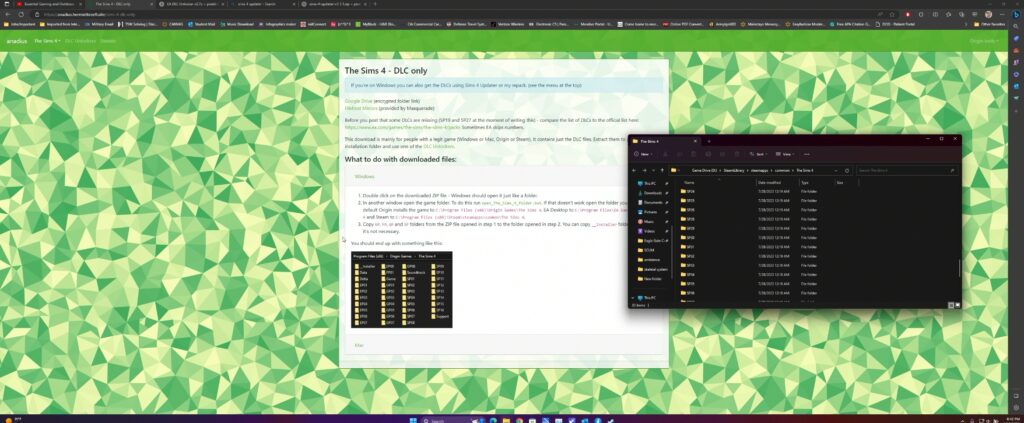
Alternatively, you can get the DLCs using Sims 4 Updater
Alternatively, can use the programme Sims 4 Updater to automatically get all the DLCs for Sims 4. To do this, download the latest version of Sims 4 Updater from PixelDrain, then extract the zip file using WinRAR or 7-Zip.
Once done, double-click to open the executable file Sims-4-updater-v1.1.1.exe, and then use the Browse button to point the download location to your Sims 4 folder.
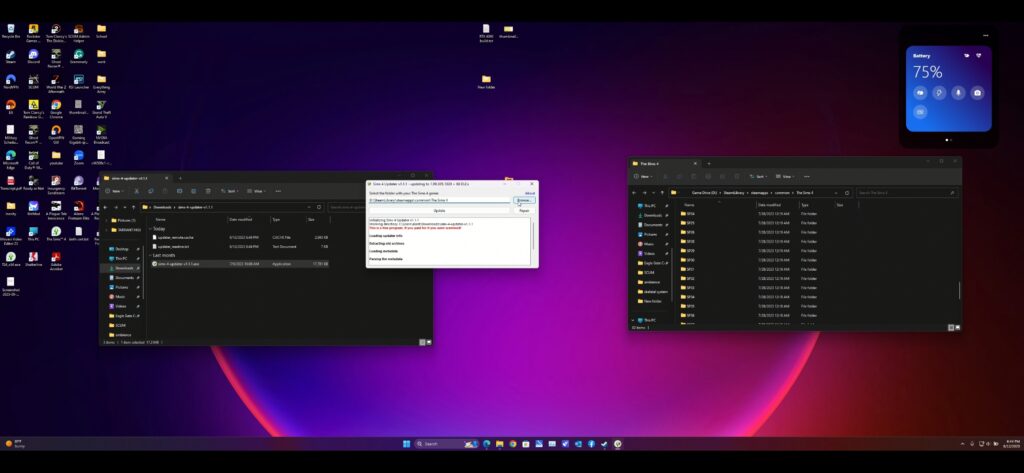
Next up, click on the “Update” button, and you will get a message asking if your game is legitimate or cracked. Since we are using a legit game, click “Yes” to initiate the DLC downloading process.
Download EA DLC Unlocker V2 and install it.
Once you have downloaded all the Sims 4 DLC and placed them in the game folder, the next step is to download a Sims 4 DLC Unlocker. As we said earlier, we will be using Anadius’ EA DLC Unlocker V2.
So to get this one going, download Anadius’ EA DLC Unlocker V2 and extract the zip file using WinRAR or 7-Zip.
Next up, open the extracted folder and double-click to launch the executable file setup.bat
From here, click 1 and press Enter to install EA DLC Unlocker. Ensure to click “Yes” to allow changes when prompted.
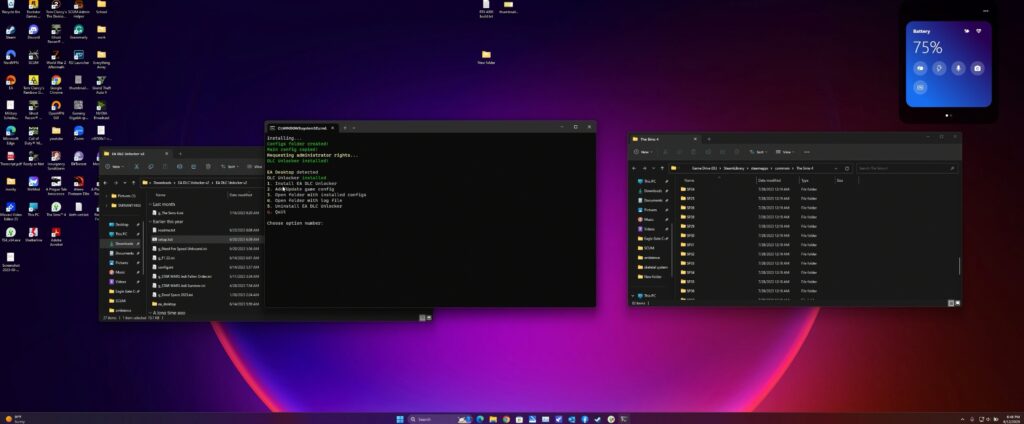
With EA DLC Unlocker installed, click 2 to add or update the game configuration, and you will be good to go.
Launch The Sims 4, and you should see all DLC unlocked.
With everything done, go ahead and jump into Steam, then launch The Sims 4 and navigate to the Packs section, and you will see all the DLC unlocked.
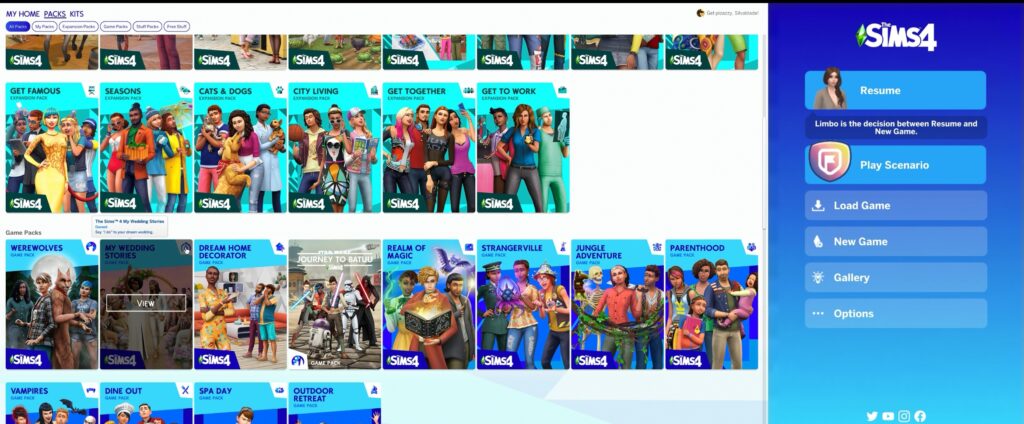
That’s it.

