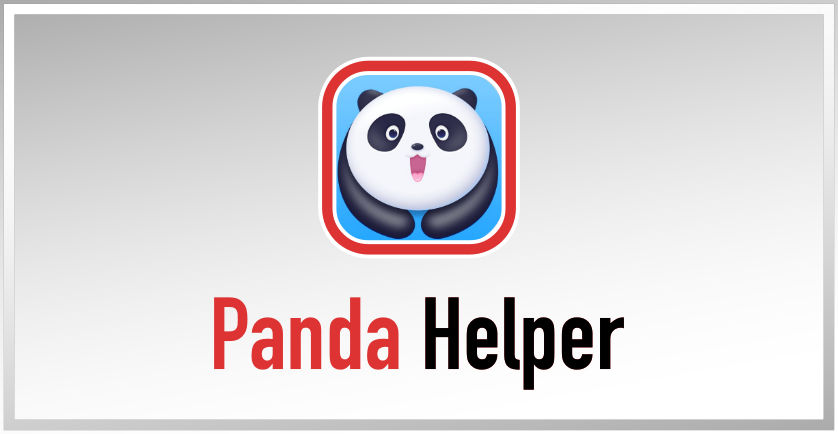Panda Helper is arguably one of the best app store for Android and iOS. Today, we’ll walk you through on how to sideload it.
Panda Helper is one of the best app stores in the world, originally offering Android rooters an easy way to get their unofficial game mods and other tweaks while they were waiting for a new utility. Now it is being used by Android users all over the world as an alternative to the official Play store, with thousands of unofficial apps and games, all for free.
Why Download Panda Helper?
To start with, because of the content it offers:
- Android Apps – hundreds of official and unofficial apps and games for free
- Exclusive Apps – Rooting tweaks, game emulators, screen recorders, and more
- Tweaks – modified versions of apps and games with additional features and unlocked
If that isn’t enough, you also get these features:
- 100% Safe – no rooting means your device is safe, and so is your warranty
- Rooting Alternative – offers some of what rooting utilities used to
- Unofficial Apps – not allowed in the app store because of modifications
- 24/7 Support – always on hand, no matter where you are in the world or what time it is – use the official Twitter feed to contact them
How to Download Panda Helper on Android:
Panda Helper App Installer is easy enough to download, and you can even choose to upgrade from a free to a VIP version:
- Open the Panda Helper page and download the APK file from https://panda-helper.org/apk-download/
- Tap on OK on the security warning message
- Open Downloads and tap the file
- Tap Chrome Settings and enable unknown sources
- The app will now install
How to Download Panda Helper on iPhone:
Panda Helper also has support on iOS devices.
- Using your browser, open the Panda Helper download page and tap on the configuration profile to download it
- Tap on Install on the confirmation message
- When the Install Profile page opens, tap on Install and type your passcode when asked to
- On the next page, tap Install and wait – when you see the Panda Helper icon show up on your home page, the installation is successful
Panda Helper Anti-Revoke Trick
Because Panda Helper is unofficial, you run the risk of Apple revoking the app certificate. This will lead to the app store crashing, but, thankfully, there is a trick to making sure that you can still have access to your apps without deleting them and starting over again. If Panda Helper suddenly crashes, try these steps first:
- Put your device into Airplane mode – ensure Wi-Fi is off
- Open Settings > Safari and tap on Clear History and Website Data
- Go to your home screen and open Panda Helper
- It should open even though you have no internet connection
- Turn Airplane mode off and make sure Wi-Fi has connected – you should now be able to use all your apps and games again
Fixing Panda Helper Errors:
Although Panda Helper is reliable, there are a couple of errors that you may face:
Profile Installation Failed Error
This happens when there is too much traffic trying to get across Apple’s servers. If waiting a while doesn’t clear the issue, try this:
- Put your device in Airplane mode
- Open Settings > Safari > Clear History & Website Data
- Tap on Clear History & Data
- Turn Airplane mode off and wait
- After a couple of minutes, try again – it should work
White/Blank Screen
- Open Settings > Safari
- Tap on Clear Website Data
- Panda Helper should now have a normal screen again
Untrusted Developer Error
This is because the app is unofficial:
- Open Settings, tap on General > Profiles
- Tap Panda Helper
- Tap on Trust and close Settings – the error is gone
Panda Helper App Revoked
Apple revokes the certificates of unofficial apps, causing everything to crash. There are three ways to avoid this happening to you:
- Use the anti-revoke trick detailed above
- Install a VPN recommended for Panda Helper
- Install an anti-revoke app
App Cannot Be Verified
Try this if you get the error message:
- Delete Panda Helper and open the official download page
- If it doesn’t say the app can be downloaded, leave it and wait – the certificate is being replaced
- If it says the app is available, tap on Download Free Version
- Tap on Install
- When the app is installed, follow the Untrusted developer error guide, and the app is yours to use
App Cannot Be Downloaded:
There are four possible fixes – try them all until something works for you:
- Reset Network Settings – Tap on Settings > Network > Reset Network Settings. Reboot and reinstall Panda Helper
- Reinstall Panda Helper – delete and reinstall Panda Helper
- Wait – if the servers are busy, try again later
- Clear Cache – clear the app cache and reinstall it
No Profile to Trust
This tends to happen with the free version so, try downloading the VIP version ,and then the free version can be reinstalled over the top
Panda Helper is an awesome alternative to the official app store, so download it today and enjoy thousands of apps and games for free