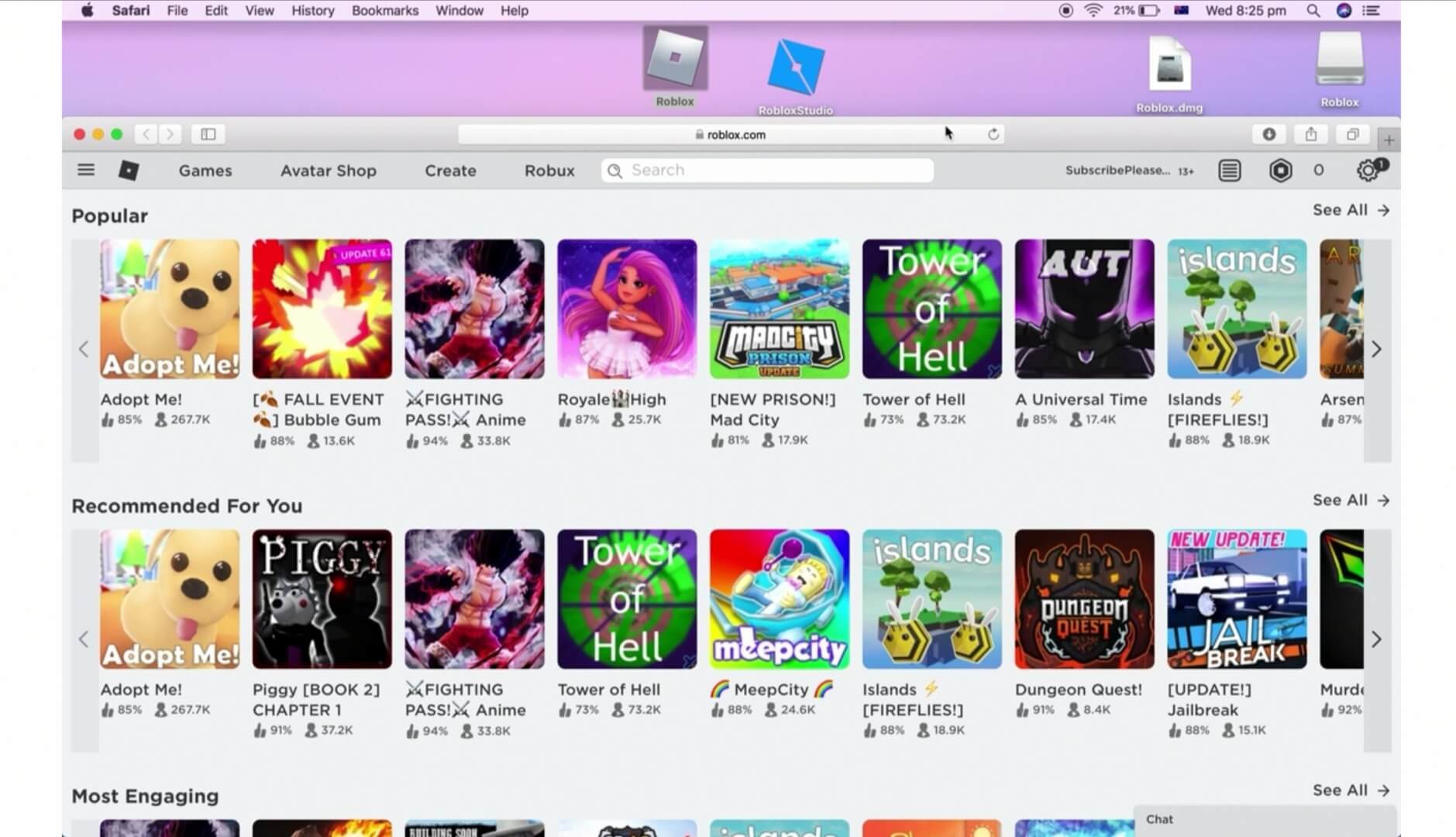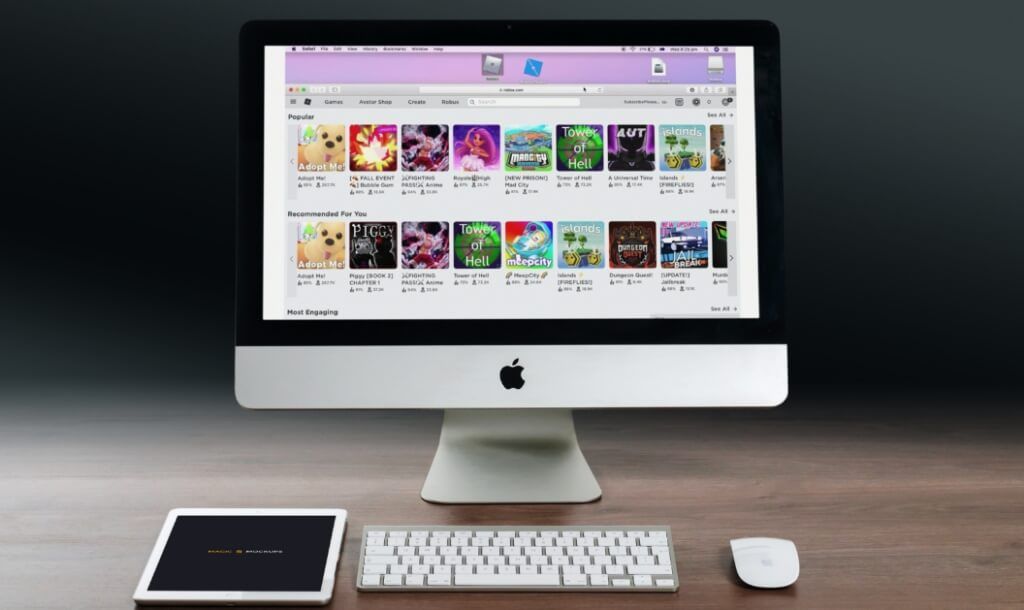3.2K Roblox.dmg installation guide is pretty easy. So assuming you are looking to experience what the game creation platform has to offer, then here’s how to install Roblox on macOS. Roblox is one of the top-ranked kids gaming site on the Internet. It sees overs 5 million unique visitors each month and it is unique in the sense that it let’s users be the architects of their own worlds. The name Roblox came from the word robot and it’s basically a platform that hosts a plethora of games made by it’s users using a dedicated game engine called Roblox Studio.
Once that’s done, input your Username and Password into the provided field and hit the “Log in” button to sign in.
You should be greeted with a dozen of 3D experiences by now. If not, click on the “Games” option at the top of the screen and select any of the 3D experience you want to enjoy. Now click on the green “Play” button visible within the next page and you should see a pop-up showcasing the message “Roblox is now loading, Get ready to Play!..
Now click on the green “Play” button visible within the next page and you should see a pop-up showcasing the message “Roblox is now loading, Get ready to Play!..
Once loaded, click on the “Download and Install Roblox” button on the screen and then click “Allow” on the next prompt to initiate the downloading process. Now navigate your way to the downloaded file roblox.dmg by clicking the download icon at the top right corner of your Safari browser. From here, drag and drop it to your desktop and then click to open.
Now navigate your way to the downloaded file roblox.dmg by clicking the download icon at the top right corner of your Safari browser. From here, drag and drop it to your desktop and then click to open. Once fired up, go ahead and drag and drop the Roblox icon to your desktop once again and then click to open.
Once fired up, go ahead and drag and drop the Roblox icon to your desktop once again and then click to open. Wait till the configuration process is completed and you should receive a successful message. Hit the OK button and that’s it.
Wait till the configuration process is completed and you should receive a successful message. Hit the OK button and that’s it. You can now close all tabs/window and then fire up the Roblox software on your macOS.
You can now close all tabs/window and then fire up the Roblox software on your macOS.
Also Checkout: Roblox Download Guide for ChromebookMuch like a candy store full of edibles, Roblox generously welcomes users with a dozen of 3D experiences that they can select and play. It’s cutesy design as well as freedom is unmatched and the best part is that it’s available on all platforms.From PC to Mac, iOS, Android, Oculus Rift, Xbox One and HTC Vive, Roblox offers support for a bunch of OS including Amazon devices. However in this article, we will walk you through solely on how to install Roblox on macOS. So let’s get started.
Installing Roblox.dmg on macOS
The very first step is to visit the site https://www.roblox.com and login to your account. So assuming it’s your first time visiting the platform, simply go ahead and sign up for an account.Once that’s done, input your Username and Password into the provided field and hit the “Log in” button to sign in.
You should be greeted with a dozen of 3D experiences by now. If not, click on the “Games” option at the top of the screen and select any of the 3D experience you want to enjoy.
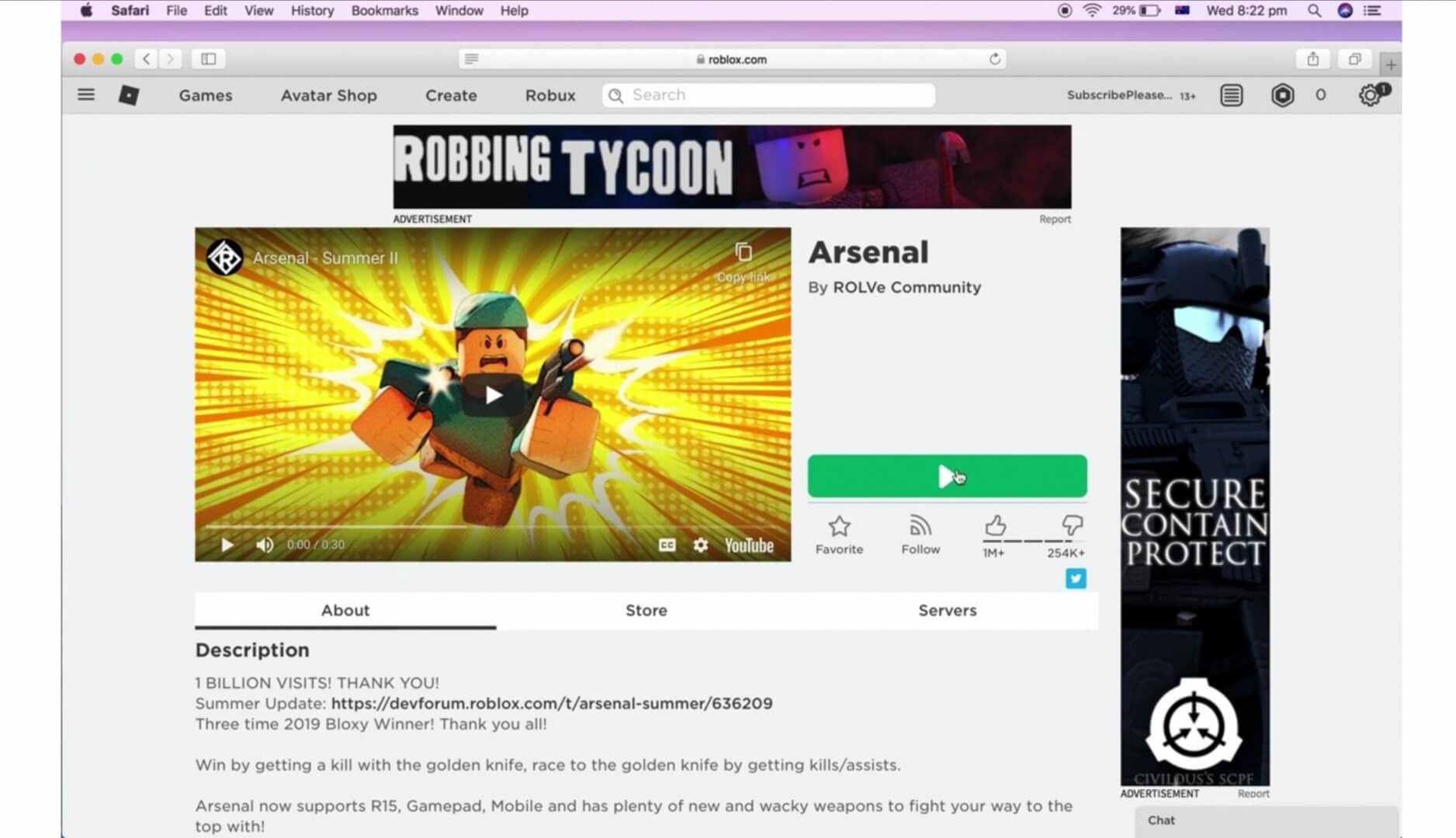 Now click on the green “Play” button visible within the next page and you should see a pop-up showcasing the message “Roblox is now loading, Get ready to Play!..
Now click on the green “Play” button visible within the next page and you should see a pop-up showcasing the message “Roblox is now loading, Get ready to Play!..Once loaded, click on the “Download and Install Roblox” button on the screen and then click “Allow” on the next prompt to initiate the downloading process.
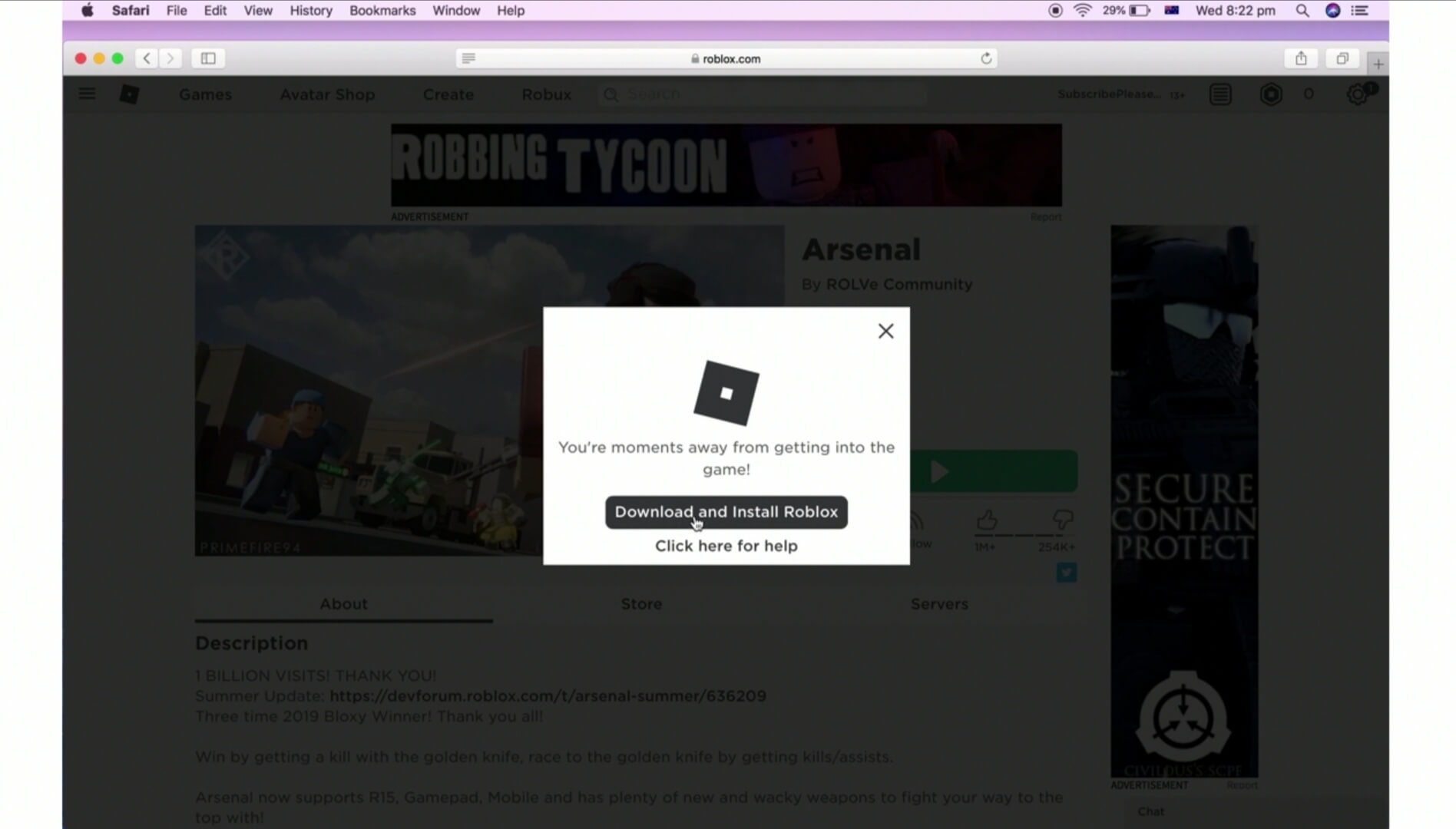 Now navigate your way to the downloaded file roblox.dmg by clicking the download icon at the top right corner of your Safari browser. From here, drag and drop it to your desktop and then click to open.
Now navigate your way to the downloaded file roblox.dmg by clicking the download icon at the top right corner of your Safari browser. From here, drag and drop it to your desktop and then click to open.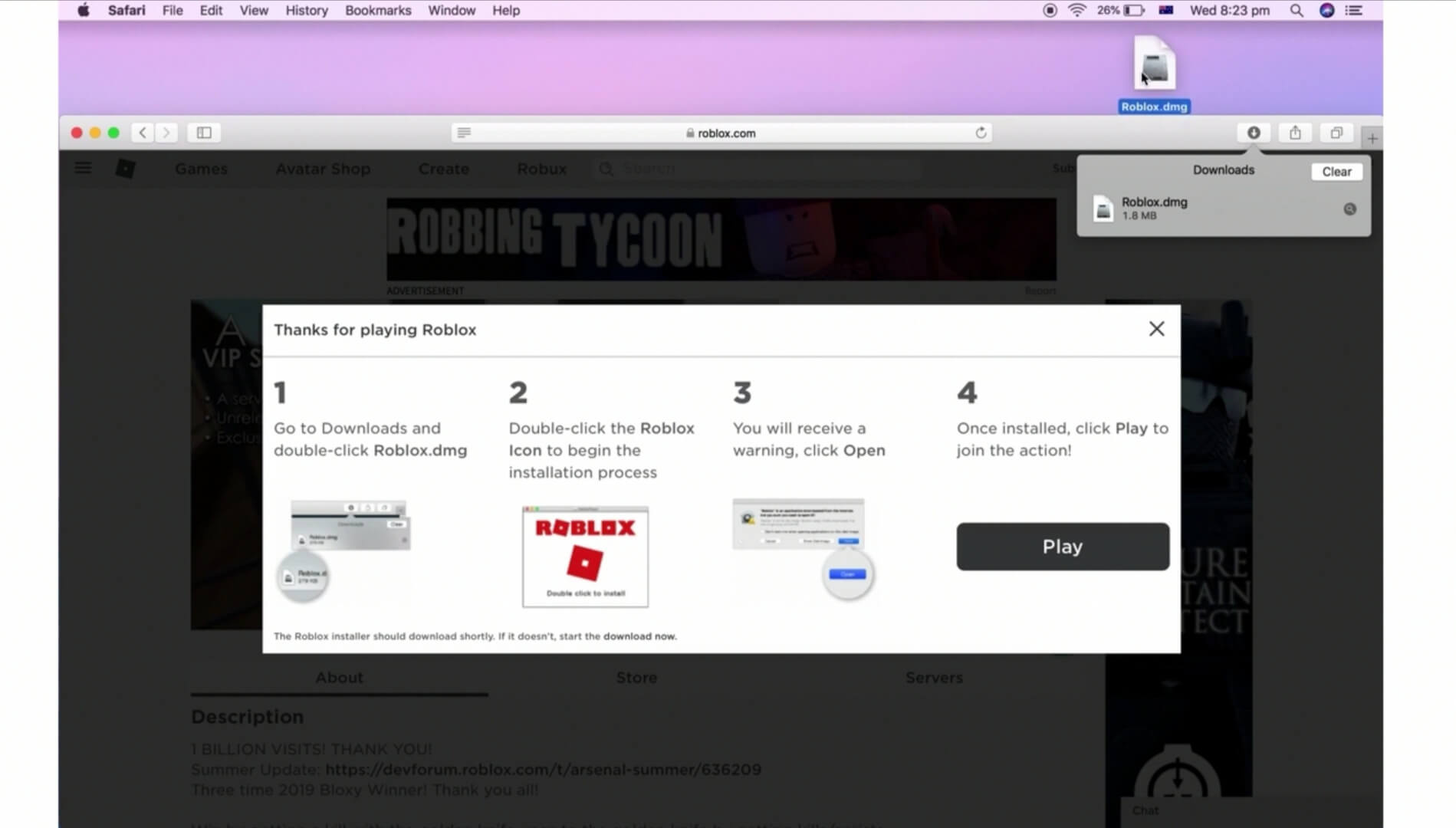 Once fired up, go ahead and drag and drop the Roblox icon to your desktop once again and then click to open.
Once fired up, go ahead and drag and drop the Roblox icon to your desktop once again and then click to open.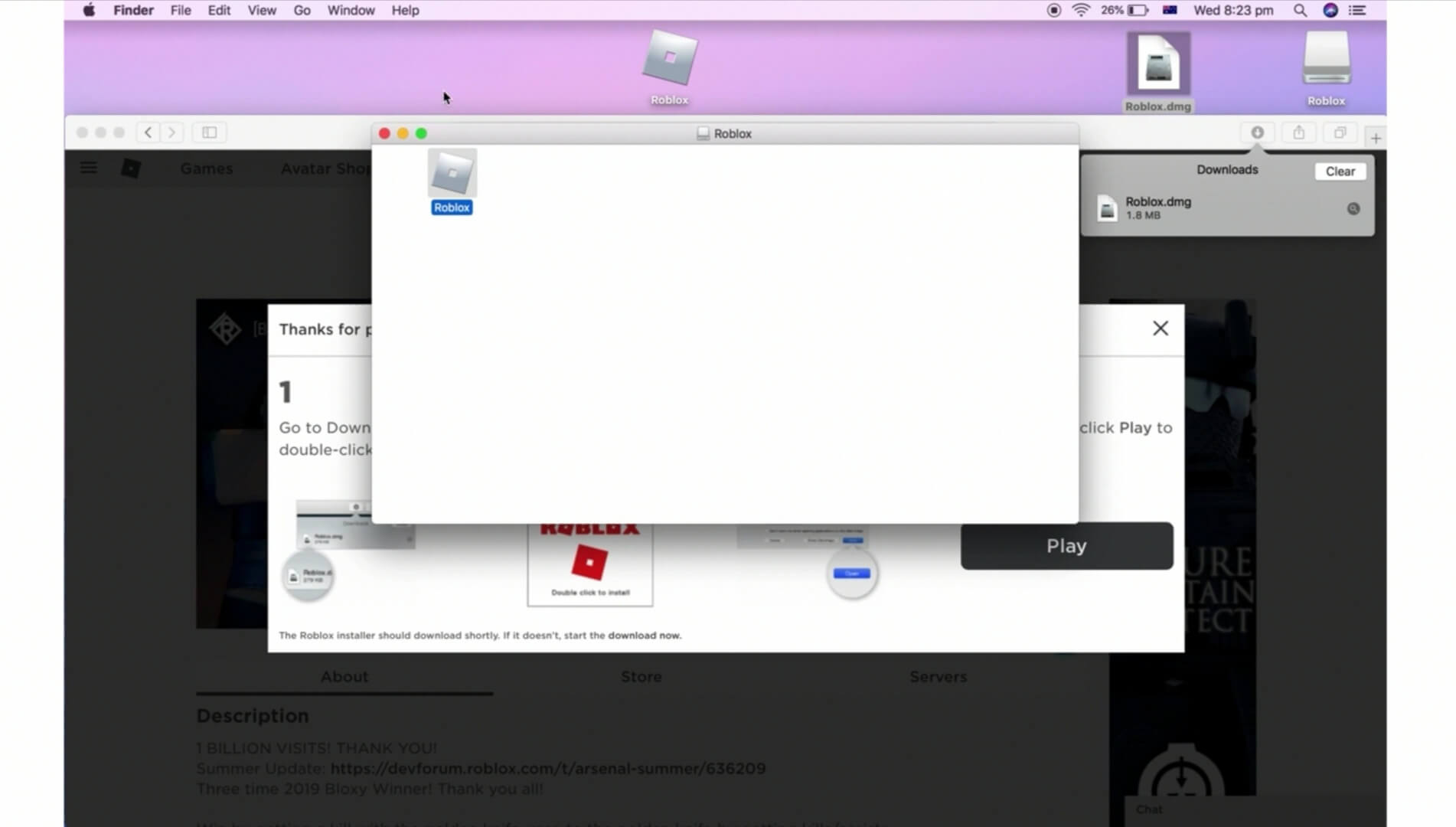 Wait till the configuration process is completed and you should receive a successful message. Hit the OK button and that’s it.
Wait till the configuration process is completed and you should receive a successful message. Hit the OK button and that’s it.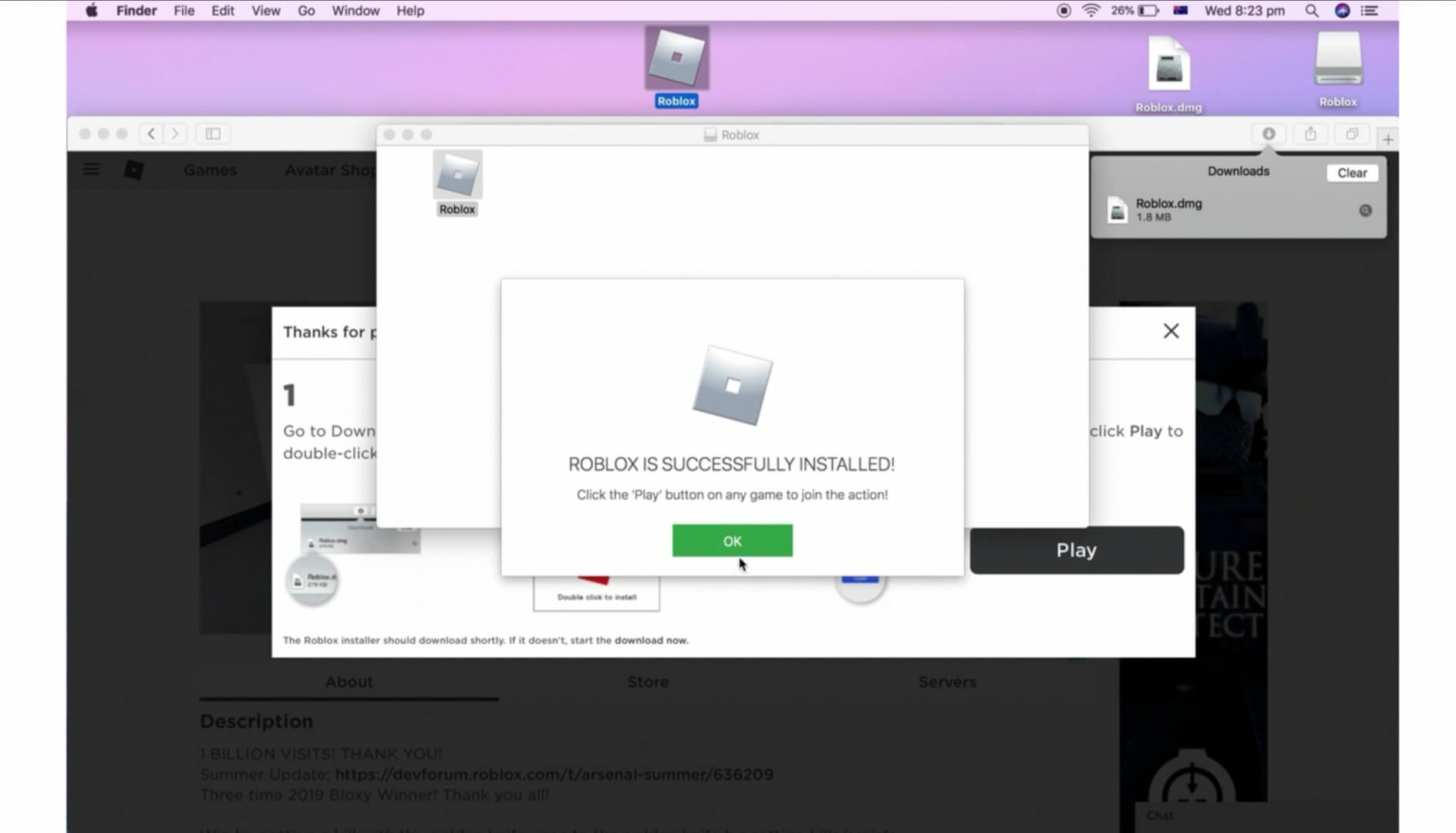 You can now close all tabs/window and then fire up the Roblox software on your macOS.
You can now close all tabs/window and then fire up the Roblox software on your macOS.