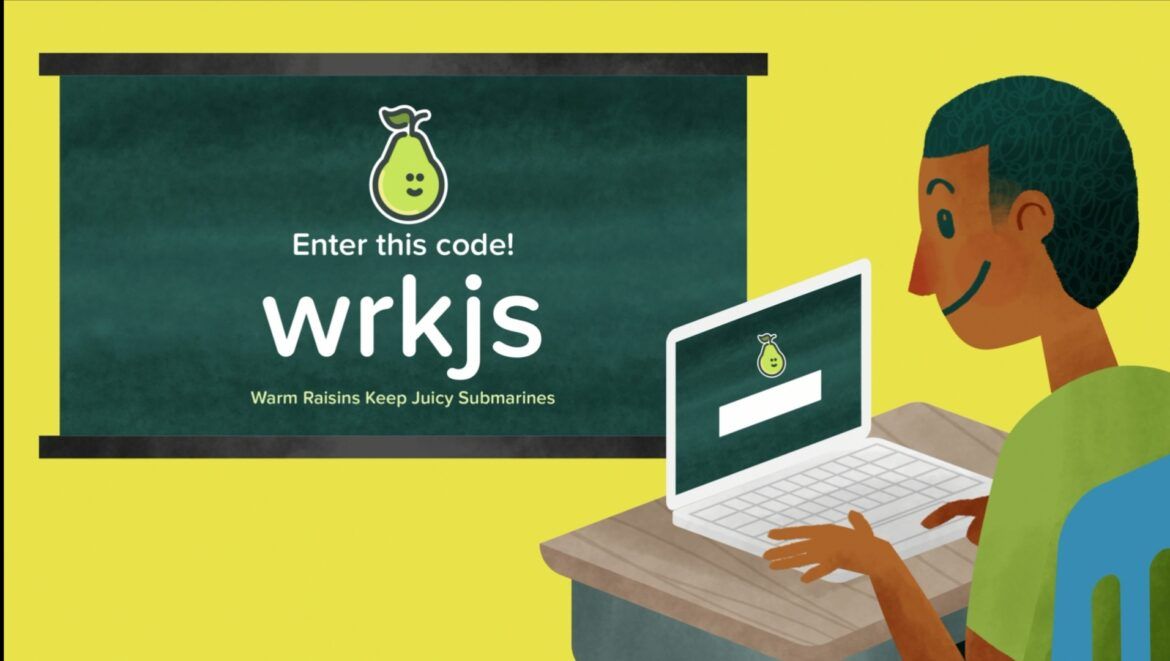Joinpd serves as a code entry platform for Pear Deck presentations. In this article, we’ll walk you through on how to generate Joinpd.com codes with ease.
Standard lecture has always been known to be full of distractions. Done poorly, it can be an uninspired stream of facts that can be forgotten quickly. Hence, in a bit to interactively engage students, Pear Deck spawned, flipping the traditional learning approach in favour of activegame-based learning.
Similar to Kahoot, Pear Deck essentially creates an electrifying atmosphere for answering questions projected on the screen. It provides fun and interesting repetitions and can easily serve as the best digital tool for classrooms.
Also Checkout: The New Kahoot.it Winner
It’s premise is pretty simple; teachers deliver a few slides of presentation bearing different questions and with the code shared, students can painlessly respond or answer the queries presented in real-time. It is literally one of the grandaddy of lesson delivery tool and has proven to be a staple in schools.
Now assuming you are wondering how to use Pear Deck to create slides of presentation and possibly generate a Joinpd.com code that can be utilized by your students to participate in an on-going session, then here’s how to get started.
Creating a Presentation and Entering the Generated Joinpd Code
Prior to generating a Joinpd code, teachers are expected to create a lesson using either the Pear Deck Add-on for Google Slides or Microsoft PowerPoint. So to get this one going, simply navigate your way to Perkdeck.com and sign up or log in to your account.
From here, click on the “Create a Presentation” button visible on the homepage and you should be redirected to the Google Slides presentation window.

Now click on the “Add-ons” option located at the top bar and select “Get add-ons…” from the drop-down that will appear.

A new window will pop-up, go ahead and type in “Pear Deck” into the Search bar provided and click the blue “+FREE” button to install it.
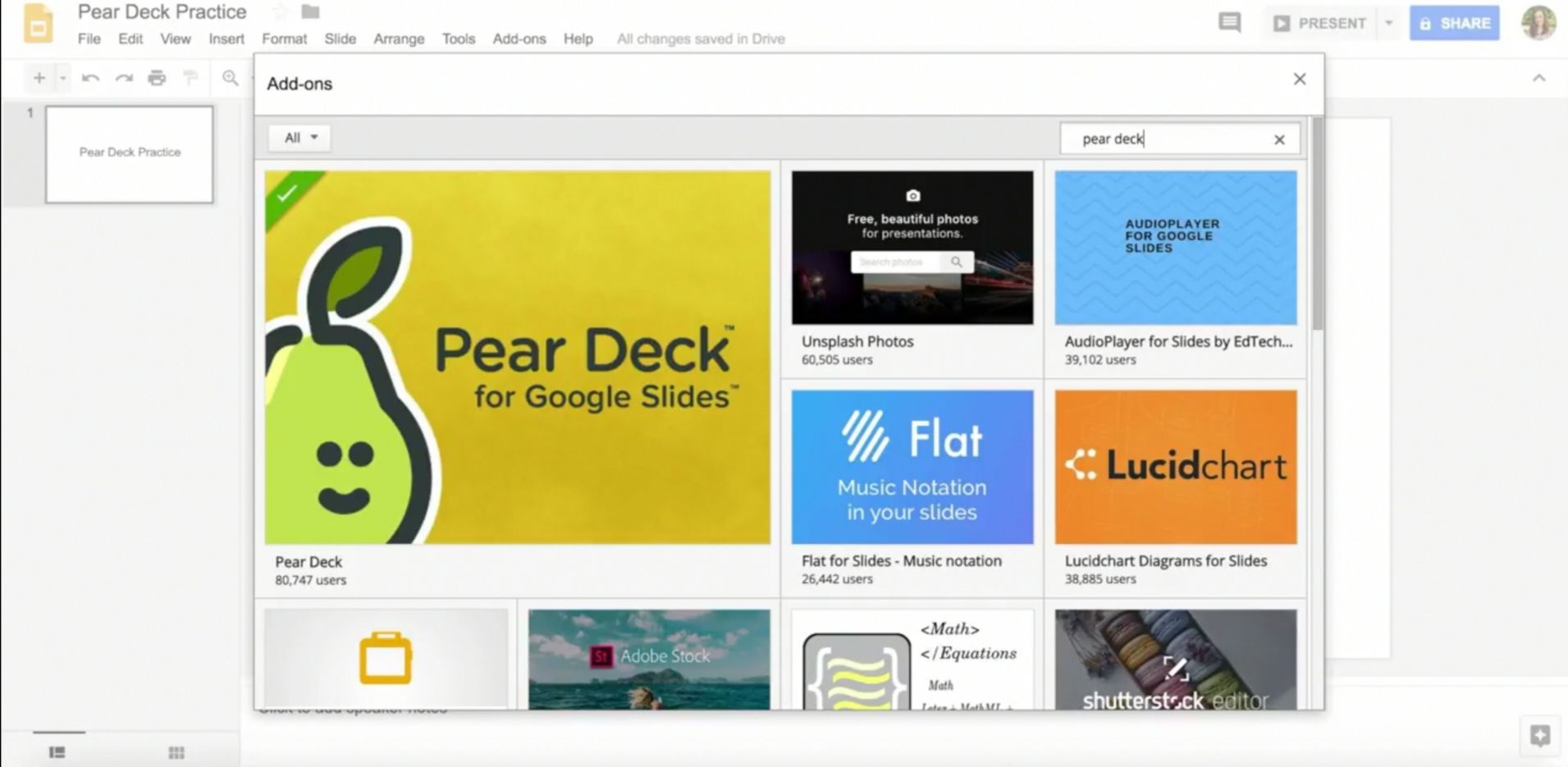
Once installed, load up the Pear Deck sidebar menu by clicking on Add-ons >> Pear Deck >> Open Pear Deck Add-on.

That’s it. You can now use the Pear Deck Add-on to add interactive questions to your new slides. Preferably, you can explore it’s library of slides to add premade contents or templates to your lesson.

Once you’re done creating a presentation, simply click on the green button that says “Present with Pear Deck” at the right-hand side of the screen and then choose a Google account to initiate the loading process.
Once successful, a 5-digit code will be automatically generated alongside the site where you can enter it.

With the code now in your custody, simply share it amongst your students and have them enter it at www.Joinpd.com.
What’s Joinpd?

Just like Kahoot.it, Joinpd is simply a platform powered by Pear Deck and it’s function basically is to let users join an on-going presentation using a unique code shared by the host.
When you arrive at the website, you’d see a lone search bar visible on the middle of the screen. This is where you enter the unique game code in your possession and upon hitting the enter key and continuing using your Google or Microsoft account, you’d be presented with a plethora of questions to answer.
Wrapping Up
Sincerely speaking, Pear Deck is a great assessment tool that can be used to turn presentation slides into interactive activities for students. It’s free per se but you can opt to subscribe to a premium account that’s if you’re looking to have access to all of it’s exclusive features. Overall, this is how to create a Presentation on Pear Deck and also the perfect way to generate Joinpd.com code with ease.