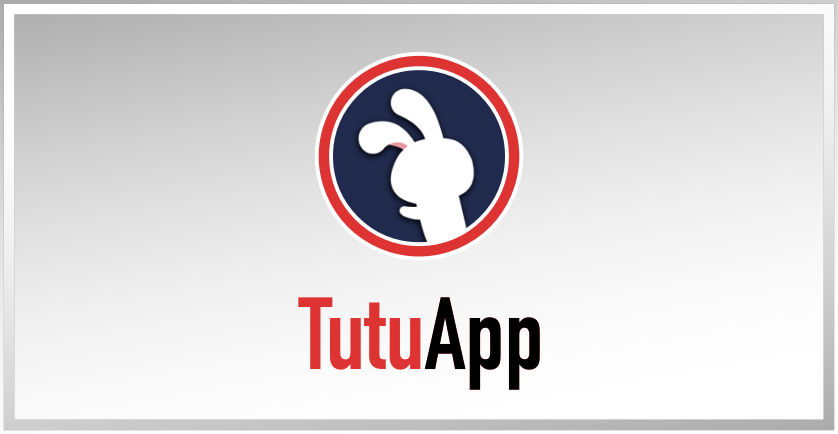TutuApp is regarded as one of the most popular alternative to Google Play Store. Today, we’ll walk you through on how to sideload it on various platforms.
With so many Android users looking for an alternative to the Android Play store, lots of unofficial app installers have been released, and one that is proving very popular is TutuApp. This comprehensive third-party app store provides users with a great choice of modified games, tweaked apps, eBooks, streaming apps, rooting tweaks, and a whole lot more. Even better, it works on iPhones too, and nobody has to jailbreak or root their device to use it. It’s completely free so keep reading to find out how you can install TutuApp and take advantage of everything it has to offer.
How to Download TutuApp
TutuApp can be used in three different ways – on iOS, Android, and on your Mac or Windows PC. Here’s how to do it:
Method 1: Android
- Open the Android Settings and tap on Security or Privacy (depending on your firmware)
- Tap the slider beside Unknown Sources to enable it
- Now open your browser and open the TutuApp Android download page https://tutuapp-vip.com/android/
- Tap the APK file to download it
- Open your Downloads file and double-tap on the file
- When it is installed, you can access TutuApp from your home screen
Method 2: iOS
- Open Safari browser go to https://tutuapp-vip.com
- Tap the download link and tap Allow on the confirmation message
- When the Profile page opens in your Settings app, tap on Install
- Type your device passcode in when requested and tap Install
- On your homescreen you should see the TutuApp icon when the app is installed
- Open your iOS Settings app and go into Profiles and Device Management ( Under General Settings )
- Tap the TutuApp profile and tap on Trust
- Close Settings – TutuApp is now ready for you to use
Method 3: PC or Mac
While TutuApp is not officially supported on any desktop operating system, you can use it on your PC or Mac by installing an Android emulator and installing the Android APK file. Nox Player and BlueStacks are two of the best emulators to use for this:
- Download Nox Emulator or BlueStacks onto your PC or Mac
- Open the emulator and leave it to set up – you may be asked to sign in with your Google account details
- Download the APK file onto your computer and extract the contents
- Drag the .apk file into your emulator or right-click it and choose Open With
- Alternatively, you can type TutuApp in the emulator search bar
- When the file is in the emulator, click it and allow it to download
- When it has installed, you can use TutuApp via the emulator app
How to Use TutuApp:
- Tap/click the app icon to open the store
- Browse the store to find an app or game or use the search bar
- Tap on what you want and tap on Install
- Follow the on-screen directions to complete the installation and wait for the icon to appear on your home screen or in the emulator app
TutuApp Features
Whether you use TutuApp on your mobile or your desktop, you gain access to tons of features. With so much content on offer, everything has been placed into easy-to-use categories:
- Official Apps – from the iOS and Android app stores, all free
- Exclusive Apps – unofficial apps and games, emulators, tweaks, and more
- Tweaks – stock apps and games, tweaked with new functionalities and features
On top of that, you also get all of this:
- Free to use
- Support for multiple platforms
- Easy to use
- Updated regularly
- Legal and safe
- No need to root or jailbreak
- Many more features
Frequently Asked Questions
These are some of the more common questions about TutuApp
Is TutuApp Safe?
Yes, it is. Not only was every stage of the development tested thoroughly, but the entire app was beta tested before going live. The developers constantly monitor the app store and fix all issues that arise within 48 hours – it’s up to you to install the updates to ensure the safety of the app. However, it is advisable to have antivirus software on your system as well, just to ensure your own safety.
How Does TutuApp VIP Differ From TutuApp Free?
TutuApp Free offers plenty of apps and games for most users, but the VIP app offers just that little bit more. With the VIP version, you get an ad-free, more stable app with faster downloads and more content. Until a recent update, it was necessary to buy one VIP app for every device you wanted to use it on. Now, with a VIP account, one purchase can be used on all linked devices – this won’t work cross-platform, though. And if your subscription is due for renewal in less than 60 days, you can renew now with a discount of 10%.
Can I Use VIP on Android?
Yes, you can, and you can link all your Android devices to one VIP account.
TutuApp is one of the best free unofficial app stores that can be used on all devices – try it on yours today.