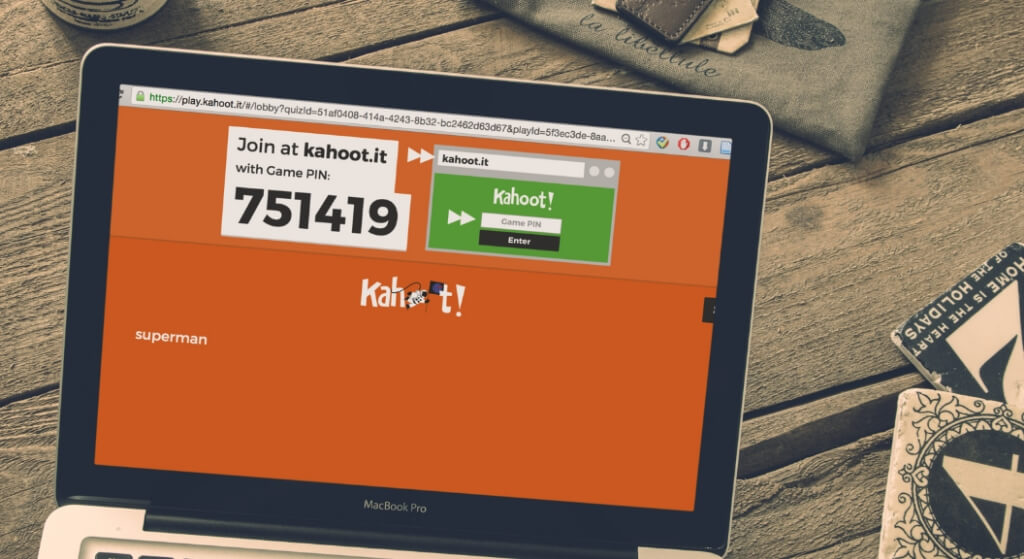Kahoot Enter PIN location is simply a platform designed to let users enter Kahoot Game PIN with ease. Today, we will walk you through on how to enter code on Kahoot the right way.
It is apparent that students who participate in digital game approach show greater willingness to continue learning as opposed to traditional learning approaches like self-study. This is probably due to the fact that students love games and competition and whilst the likes of Prodigy fits most of this criteria, it is sadly restricted to math-only.
This is where Kahoot comes in to play, serving as an effective tool that aids in language learning and other teachings. For the uninformed, Kahoot! is a game-based learning platform designed to let teachers create online quizzes, discussions, and surveys and allows students to participate and answer the questions created either in teams or individually.
Also Checkout: How to Make Kahoot PIN
One of Kahoot strong point is that it holds a wide range of uses in or out of classrooms. It is pretty fun and motivating per se and unlike Google Classroom, users can easily partake in various trivia challenge without registration.
Now assuming you have received a Game PIN from your teacher and probably wondering where to input it, then here’s the only working and legitimate Kahoot Enter PIN location to utilize right now.
Kahoot Enter PIN Location
Often known as 6-digit codes that identifies Kahoot games, Kahoot PINs are unique to each Kahoot session. They are automatically generated once a kahoot is launched and can be entered at a designated platform. Below, we have detailed how to enter code on Kahoot easily.
- To begin with, fire up your device browser and jump into Kahoot.it. Preferably, you can download the mobile app from here and tap Enter PIN once launched.
- From here, go ahead and type in the Game PIN in your custody into the box provided and hit the Enter button.
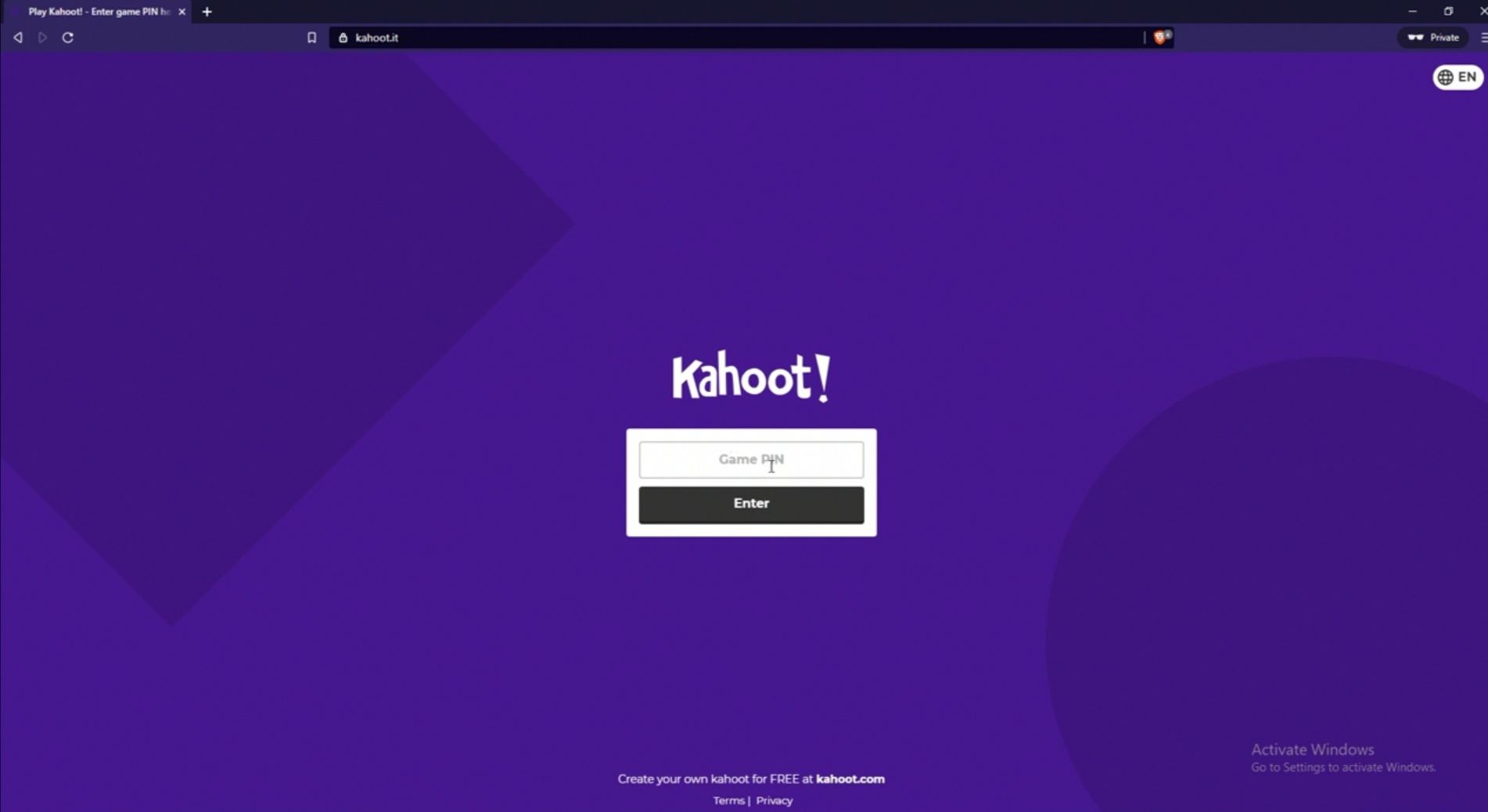
- Now assuming player identifier is enabled by your teacher (i.e the host), then simply provide the required information.
- If friendly nickname generator is enabled, then you’ll need to tap on the spin button visible on the screen to choose a random name.
- If none of this is enabled, then all you have to do upon inputting a Game PIN and hitting the Enter button is to type a nickname of your choice and you will be redirected to an on-going Kahoot.
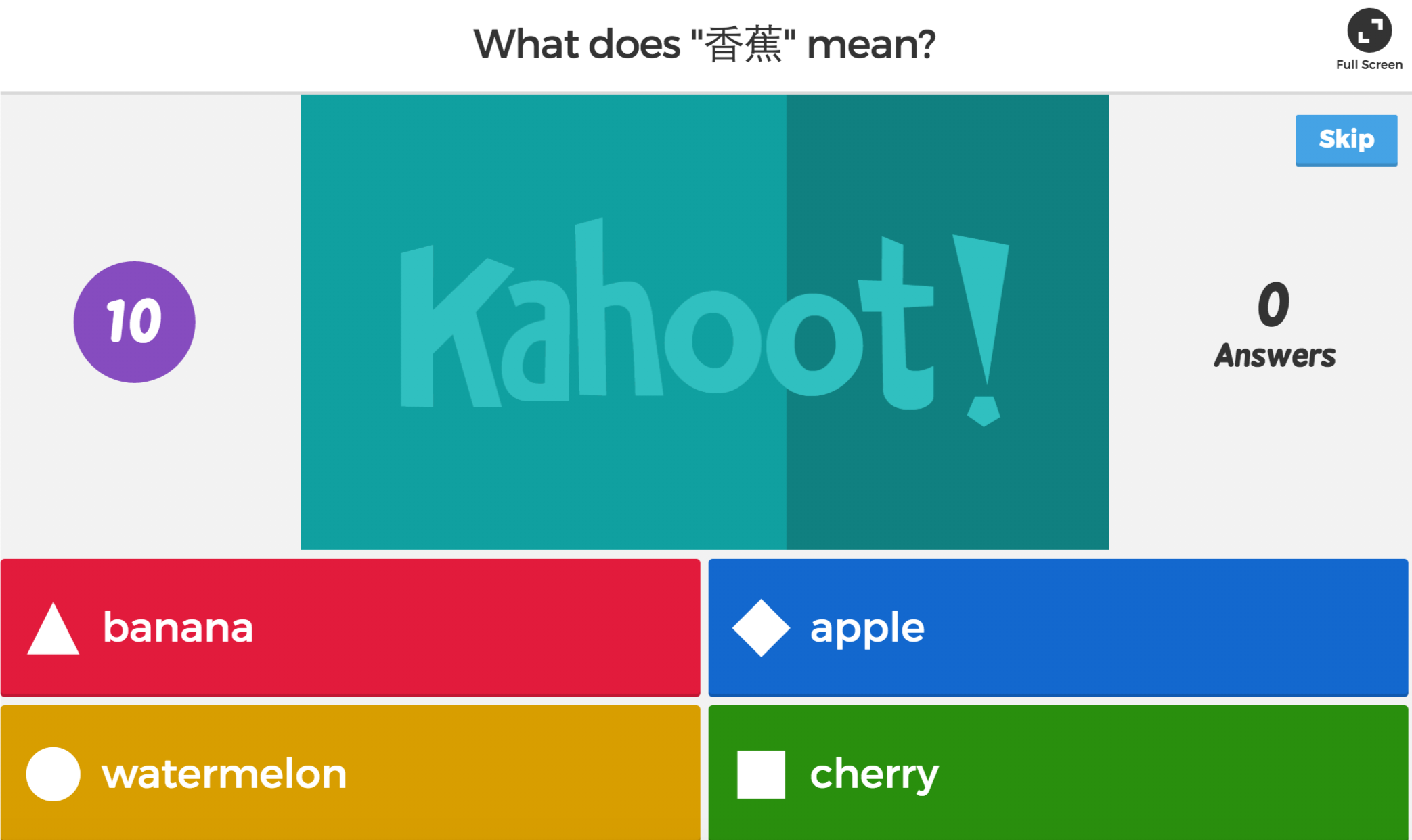 So this is literally the best way to utilize Kahoot Game PIN. Also note, when you receive a challenge link from your teacher, you can simply click on it and this will auto fire up the Kahoot app on your phone or redirect you to Kahoot.it. From here, enter the code shared and you’ll be good to go.
So this is literally the best way to utilize Kahoot Game PIN. Also note, when you receive a challenge link from your teacher, you can simply click on it and this will auto fire up the Kahoot app on your phone or redirect you to Kahoot.it. From here, enter the code shared and you’ll be good to go.