RenPy open console guide isn’t as simple as many may assume. So, if you want to change game variables, here’s how to open Ren’Py console commands windows.
Ren’Py is a free and open-source visual novel engine featuring an easy-to-use scripting language that allows developers to easily construct interactive storytelling experiences.
Also Checkout: The Best Ren’Py Save Editor
While it lacks the dedicated console found in most traditional programming environments, it does have a developer console that allows users to run scripts or Python code and access different debugging options during runtime.
Unlike most tools, accessing the Ren’Py console commands window requires much more than just pressing a dedicated keyboard shortcut. So if you’re a newbie looking to modify game data, here’s how to open Ren’Py console commands window.
How to Open Ren’Py Console Commands Window
Primarily intended for debugging purposes, the Ren’Py developer console also serves as a means to modify game data or progress during actual gameplay. It is a powerful feature per se, and with it, users can easily interact with any game and manipulate its variables on the go. Now here’s how to open Ren’Py console commands window.
Enable The Developer Console In Ren’Py Games
The first step, obviously, is to enable the developer console in any Ren’Py game you’re looking to cheat in. So to get this one going, locate the game folder, which should be in the following directory depending on the operating system you are using:
On Windows/Linux:
yourgamename/game/
On macOS:
gamename.app/Contents/Resources/autorun/game
From here, create a new text document with the file extension .rpy (example: options.rpy) and paste the code below into it, then save.
init 100 python:
config.console = True
config.developer = True
persistent.enable_save_locking = False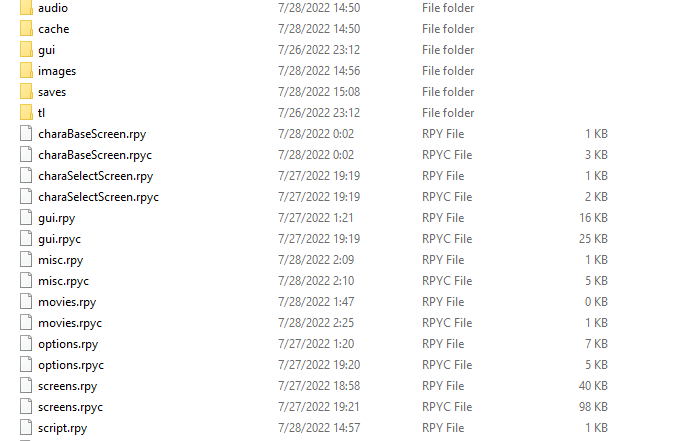
Once done, you should get something like this:
yourgamename/game/options.rpy
Note: If options.rpy already exists in your game folder, simply rename your new text document to something different, like cheats.rpy, and paste the code above inside, then save.
Enable Ren’Py Console
With that done, it’s time to enable Ren’Py developer console. So to get this one over and done with, navigate to the following directory, depending on your operating system:
On Windows/Linux:
gamename/Renpy/Common/
On macOS:
gamename.app/Contents/Resources/autorun/Renpy/Common/
In here, locate the file named 00console.rpy and open it using Notepad.
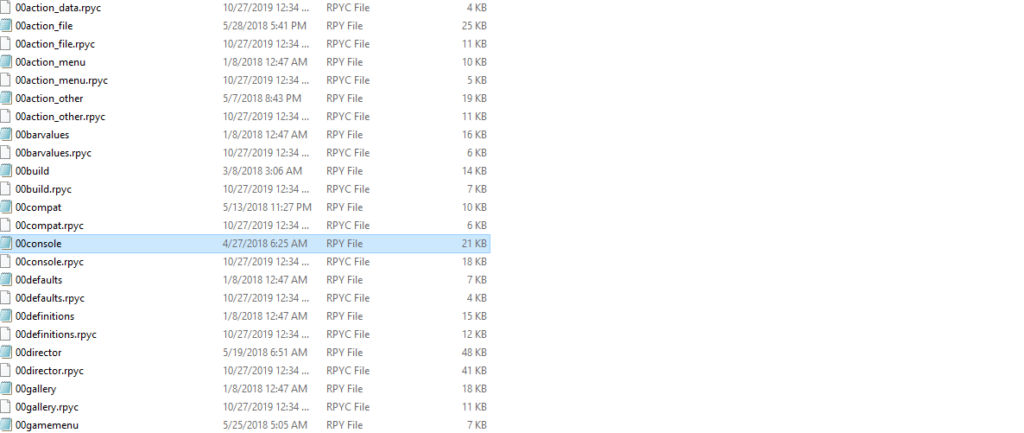
With the file opened, press Ctrl+F to bring up the Find window, then type in config.console or False into the provided box and click on the Find Next button until you stumble upon the following line in the image below:
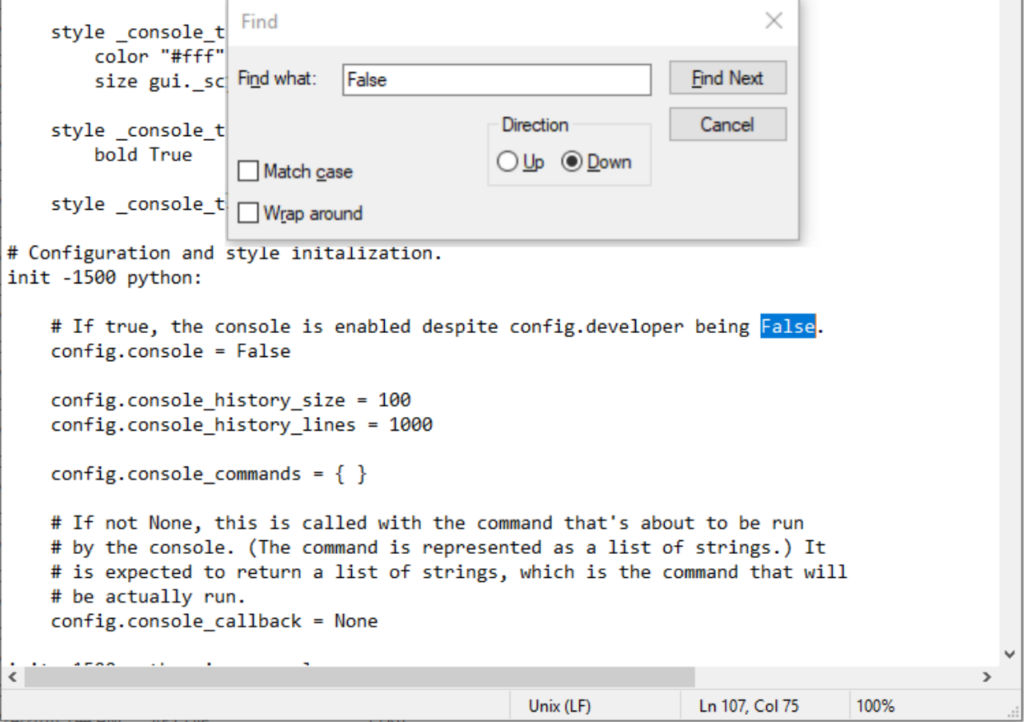
From here, change config.console = False to config.console = True and save your changes by clicking on File followed by Save at the top menu options on Notepad.
Open Ren’Py Console
Once everything is done, simply restart the game you’re looking to manipulate its variables, and while it is running, press the following keyboard shortcuts, depending on the operating system you are using, to open Ren’Py console:
On Windows/Linux:
Shift + O
On macOS:
Shift + ⌘ + O
Note: It is O, not zero.
That’s it. You can now type Python commands directly into the developer console and press Enter to execute them.

