Aside from crafting tools, fighting computer controlled foes and building various structures is one of the primary allurement of Minecraft. But the latter can be really tedious and repetitive to the extent that you’d wish there is a copy and paste tool that can help you perform those activities faster. Well Minecraft WorldEdit commands is that tool and so much more.
Also Checkout: Hytale Release Date, Trailer and More
For folks uninformed, Minecraft WorldEdit Command is a plugin capable of giving users god-like building powers. In other words, it is an easy-to-use Minecraft map editor that allows users to terraform their world to their liking by using a series of commands. Now if you’re looking to replace, delete or create structures within seconds, then here is how to install and use Minecraft WorldEdit Commands.
How to Install Minecraft WorldEdit Commands
Minecraft WorldEdit Command tool is a Bukkit plugin/mod originally built for multiplayer server but following a ton of requests from fans, it extended support for single player. So if you’re itching to get your hands dirty, then here’s how to install Minecraft WorldEdit Commands.
To run WorldEdit, you’ll need either Bukkit, Forge, Fabric or any other Minecraft platform that supports plugins or mods. So for this article, we are going to utilize Fabric since we’re using the 1.15.1 version of Minecraft.
So to get this one going, head over to fabric official website and click on the Vanilla tab. From there, select the latest version of the software (as of writing this article, it’s 0.5.2.39) and click Download installer (Universal/JAR).
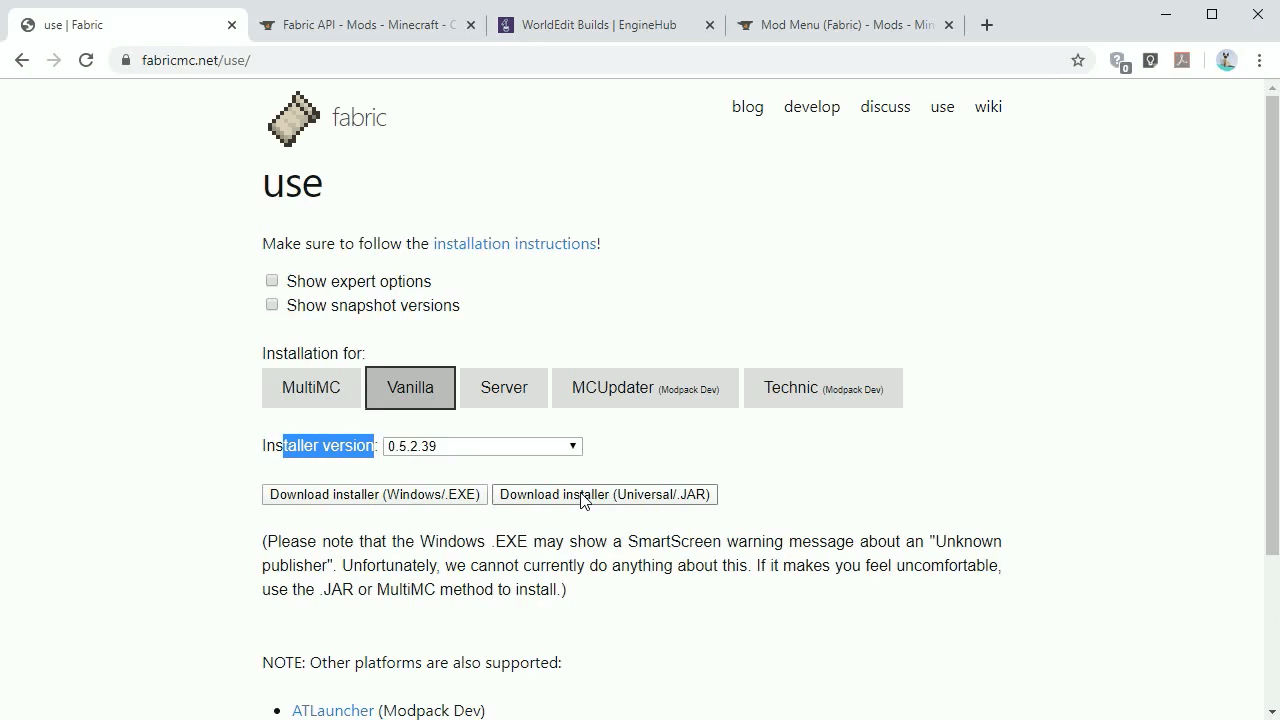
Next up, head over to Curseforge and click on files. From there, download Fabric API build depending on your Minecraft version (here we’ll choose 1.15.1).
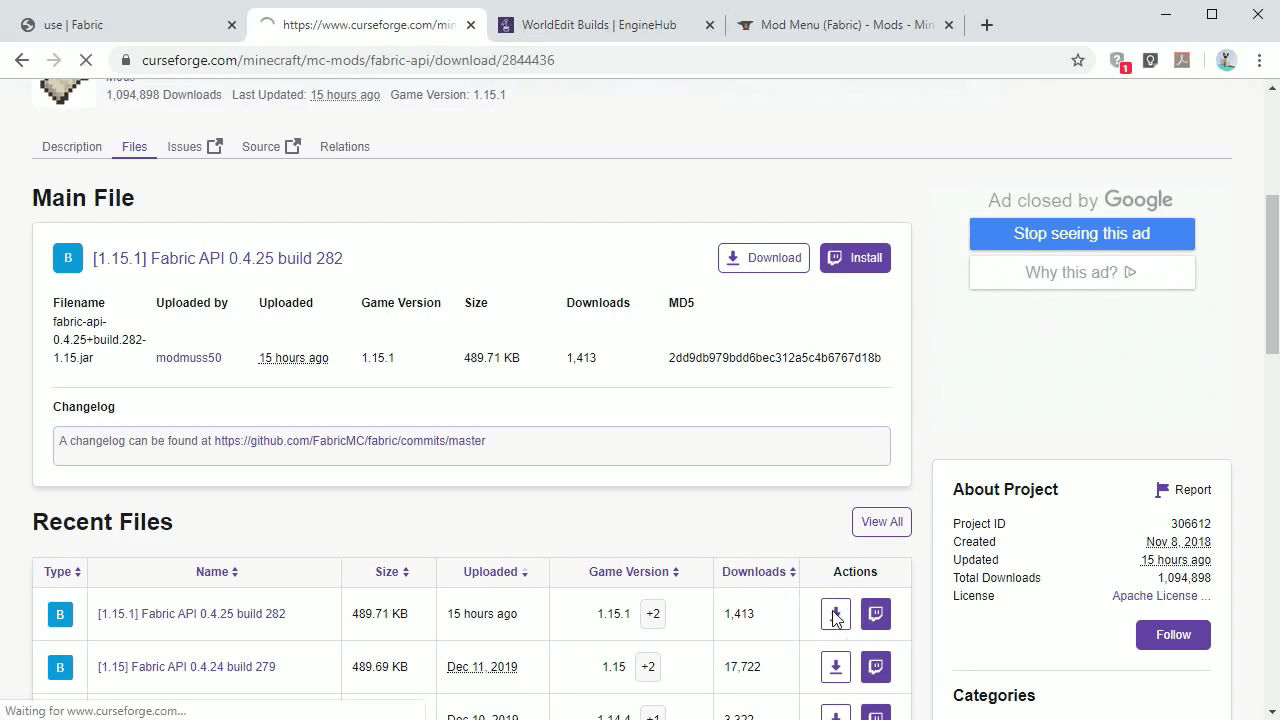
Once done, go to EngineHub, click on View last successful build and download worldedit-fabric.
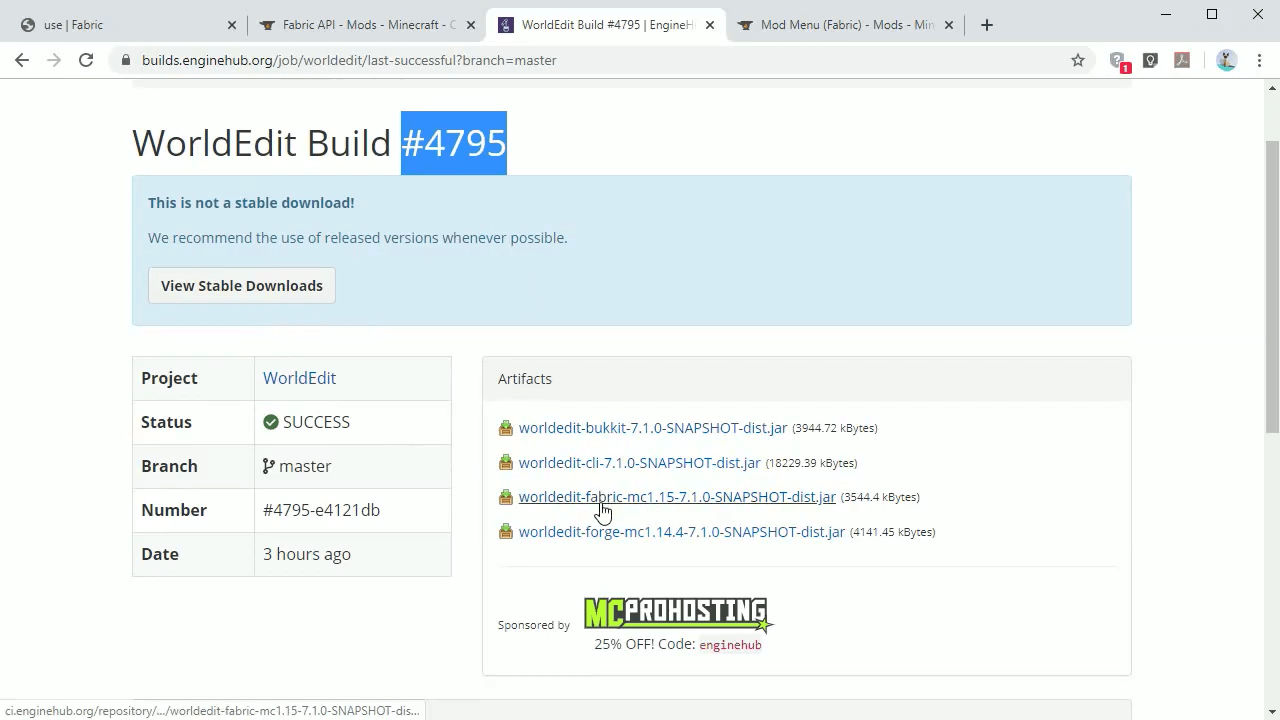
Finally, it’s tim to install fabric ModMenu. So jump into this URL and download the latest version of modmenu build.
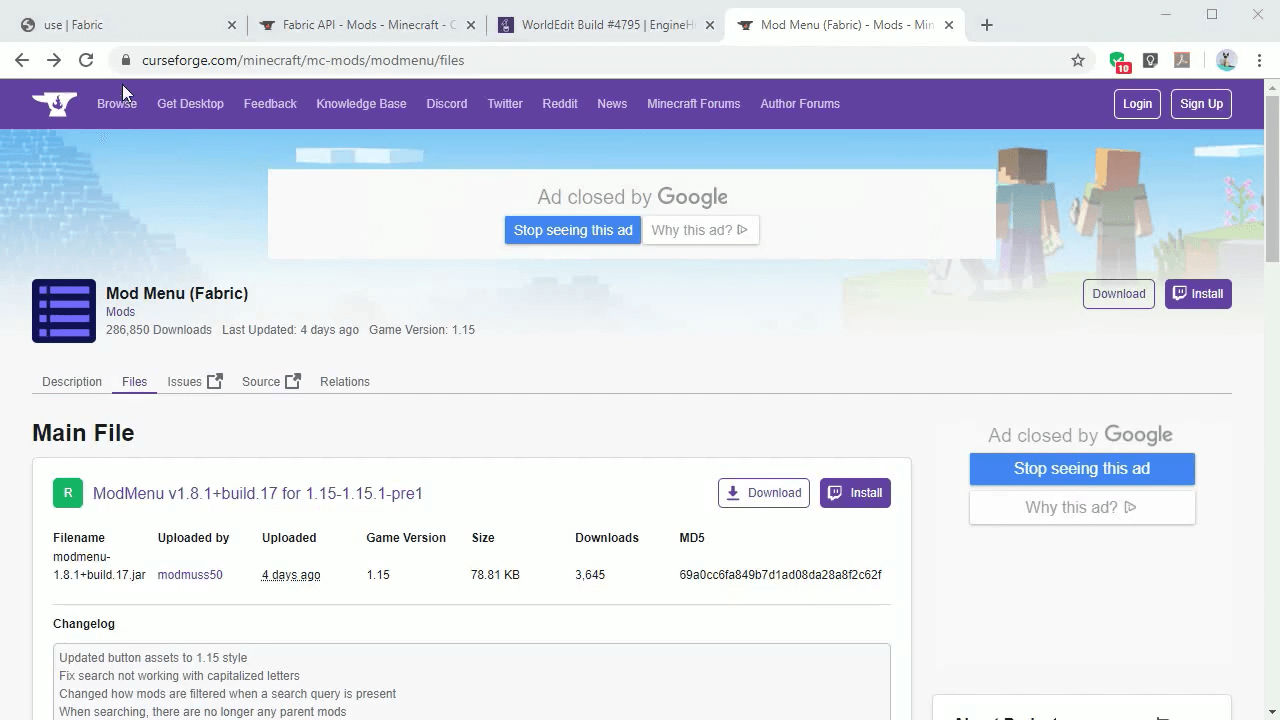
With the downloads done, simply press the “Windows key” and “R” to bring up the Run box. Now type in %appdata% and click ok.
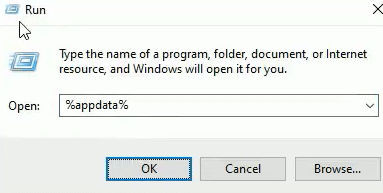
Then select .minecraft followed by versions on the window explorer that appears.
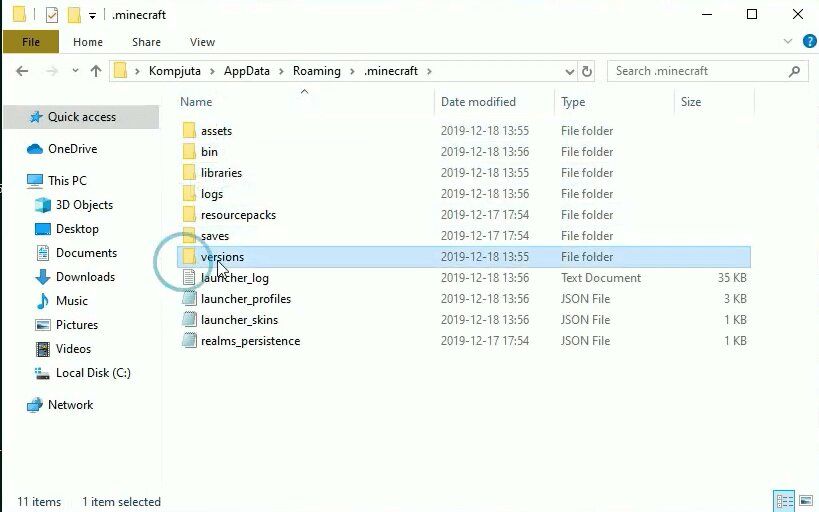
Next up, double-click on the fabric-installer you downloaded on step one and ensure its install location is pointing to your Minecraft versions folder then hit Install.
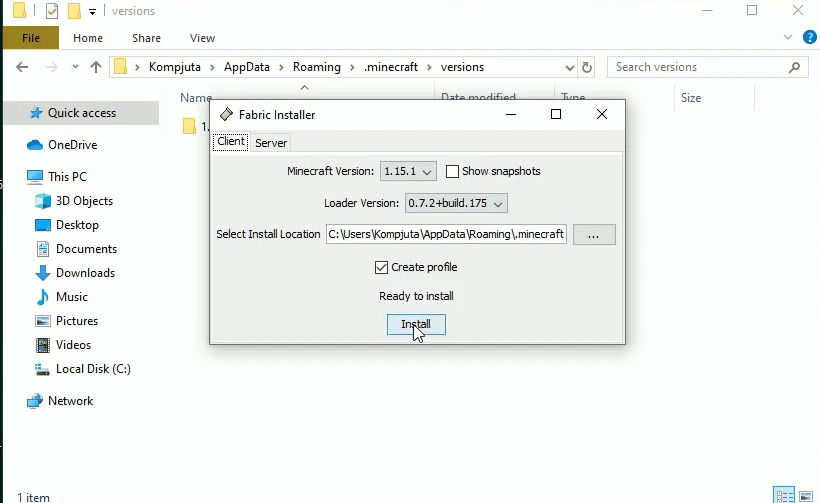
Now head back to .minecraft folder and this time, jump into mods (create one if there isn’t any). In there, copy all the 3 files you downloaded earlier (i.e modmenu, fabric api, worldedit) and paste them inside the mods folder.
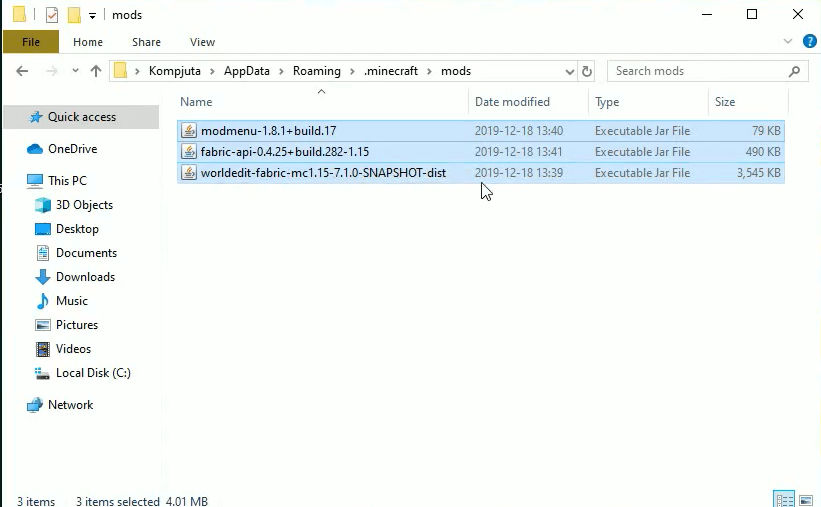
Once done, fire up Minecraft launcher and select fabric-loader prior to clicking play.
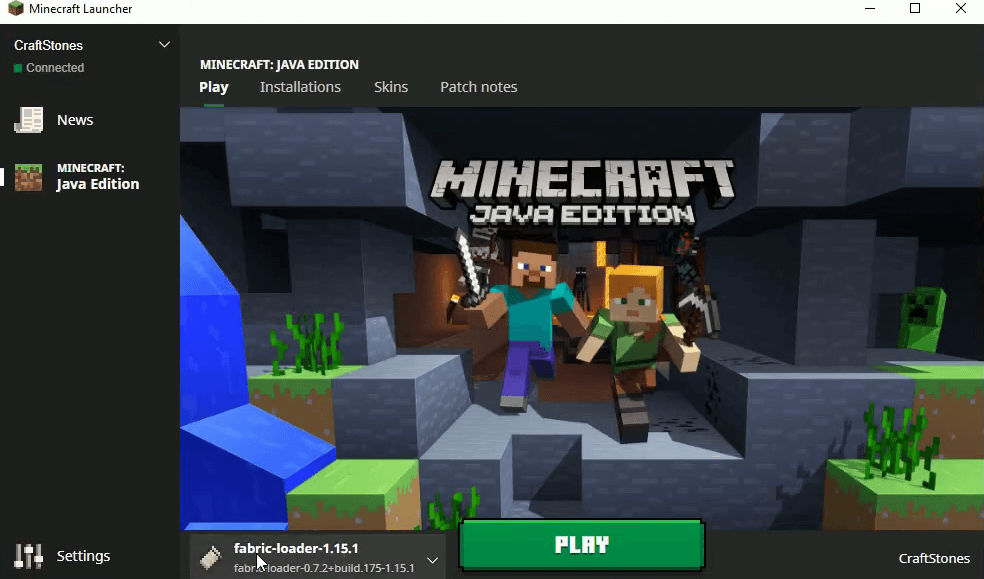
Once the game starts, click on Mods from the main menu and select WorldEdit followed by done.

Now select Singleplayer followed by Create New World and More World Options. Allow Cheats: ON and click Done.
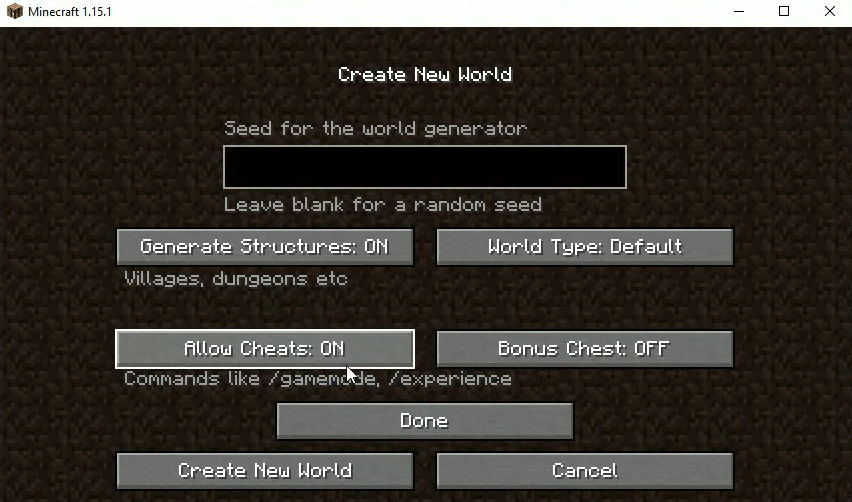
That’s it. You can now click on Create New World to begin your gameplay.
WorldEdit Commands
There are a plethora of World Edit Commands designed to be used with a double slash ( // ). But considering the fact that time isn’t on our side, we will only touch the basics and you can aid us by typing //help into the command window to get a list of all available commands. So assuming you have pulled-up the console window (by pressing T on your keyboard), then here’s a list of WorldEdit basic Commands.
- //wand – Gives you the wooden axe (aka wand) tool
- //farwand – Let’s you use the wand from a distance
- //pos1 or 2 – Set position one or two where your character’s feet is
- //hpos1 or 2 – Set the block you are looking at as position 1 or 2
- //expand – Expands the selected area
- //thru – Let’s you pass through well
- //ascend of descend – Let’s you go up (or down) one floor
- //jumpto – Let’s you go to the block you’re looking at
- //ceil – Let’s you go to the ceiling
- //fill water – Fills pool with water
- //fillr water – Fills cave or hole with water
- //drain – Drains water and lava pools nearby
- //snow – Generates snow cover and freeze over lake near you
- //smooth – Smooth’s the terrain in the region
- //pumpkins – Generates pumpkins
- //green – Changes all the dirt to grass
- //thaw – Removes all the show around you
- //butcher – Kills nearby mobs
- //tree – Generates tree
- //ex – Fire extinguisher
- //removeabove or below – Removes all the blocks above or below you
- //faces – Builds the walls, floor and ceiling of a selection
- //brush cylinder or sphere – Switch to the sphere or cylinder brush tool
- //setbiome – Set the biome of the region
- //biomelist – Get all biomes available
- //undo or redo – Unodes or redoes the last action
- //copy – Copies a selection to your clipboard
- //paste – Pastes the clipboard’s contented to a selected area
- //help – Brings up all the available commands
Wrapping Up
WorldEdit is a very powerful tool. It’s without doubt easy to install but as a beginner, you do find it a bit difficult to use. The list of commands it offers is quite overwhelming and even though typing them can be pretty much simple, being able to build an attractive house can be a problem. However, there are a slew of YouTube videos generous enough to reveal a step by step instruction on how to use WorldEdit. So do take a look at them.

