Baldur’s Gate 3 FPS counters abound. So if you are looking to monitor your gameplay performance, here’s how to enable the FPS counter in Baldur’s Gate 3.
The 2023-released franchise Baldur’s Gate 3 is arguably a classic role-playing game downloadable on various platforms, including Steam.
As players delve into the game’s immersive world and captivating story, ensuring a smooth gaming experience becomes paramount.
One way to track your gameplay performance in Baldur’s Gate 3 is by incorporating an FPS counter, which enables you to monitor the game’s speed in order to adjust its settings for optimal performance.
Now, assuming you are looking to see how your hardware handles Baldur’s Gate 3, here is how to effortlessly enable Baldur’s Gate 3 FPS counter on Steam.
How to Enable Baldur’s Gate 3 FPS Counter
Monitoring Frames Per Second (FPS) in Baldur’s Gate 3 can significantly contribute to your overall gaming satisfaction. Fortunately, Steam allows users to add an FPS counter to Baldur’s Gate 3. So here’s how to do it.
Enable Steam Overlay
Firstly, make sure that the Steam Overlay is enabled for Baldur’s Gate 3, as this will allow you to access Steam’s in-game features. To do this, navigate to your Steam Library and right-click on Baldur’s Gate 3, then select “Properties,” and make sure the “Enable the Steam Overlay while in-game” option is checked as shown in the image below.
Enable Baldur’s Gate 3 FPS Counter on Steam
As we said earlier, Steam offers a built-in FPS counter that can be easily activated in any game on the platform. So to get this one going, navigate to Steam settings and jump into the “In-Game” tab.
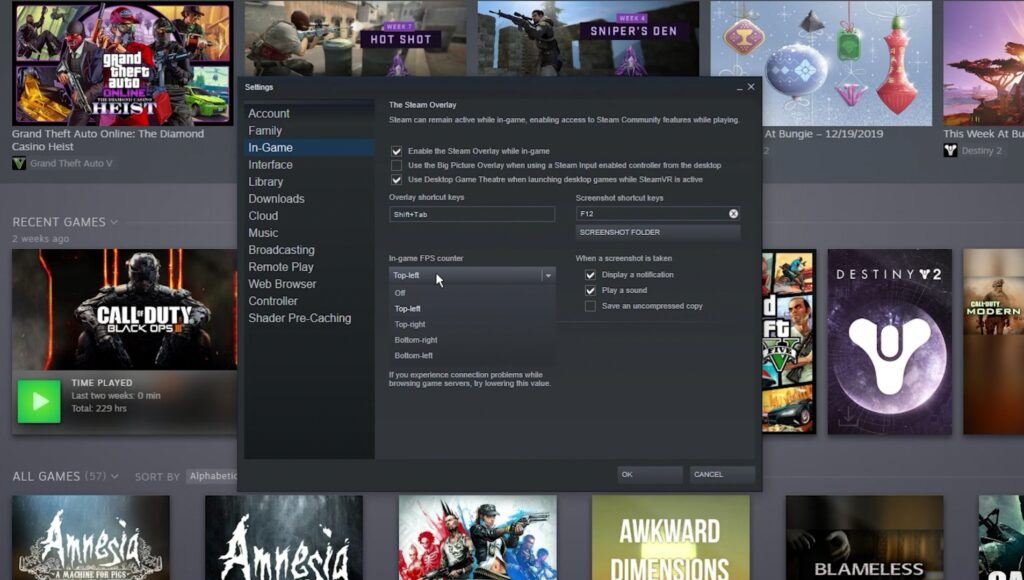
From here, you’ll find an option to enable the in-game FPS counter. Choose the position on the screen where you want the FPS counter to appear during gameplay.
Launch Baldur’s Gate 3

Thats it. With the Steam Overlay and FPS counter configured, simply launch Baldur’s Gate 3. As the game starts, you’ll see the FPS counter displayed on your screen according to your chosen settings.
Third-Party FPS Counters for Baldur’s Gate 3
If you prefer more customization, options, or additional features, third-party FPS counters like MSI Afterburner, RTSS, or FRAPS can be used. These tools offer more advanced options for monitoring performance and can be configured to display various metrics beyond just FPS. They are literally the most reliable third-party Baldur’s Gate 3 FPS counter worth utilizing.
Wrapping Up
Adding an FPS counter to Baldur’s Gate 3 is a simple yet effective way to fine-tune your gaming experience. Whether you stick with Steam’s built-in FPS counter or explore third-party options, monitoring your FPS in BG3 can lead to a more enjoyable and optimised journey through the iconic world of Baldur’s Gate 3.

